What’s in the box?
D400

RealSense Depth Camera
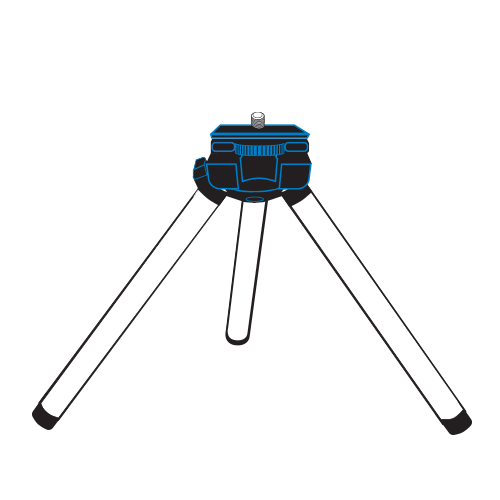
Tripod (not included with D405)
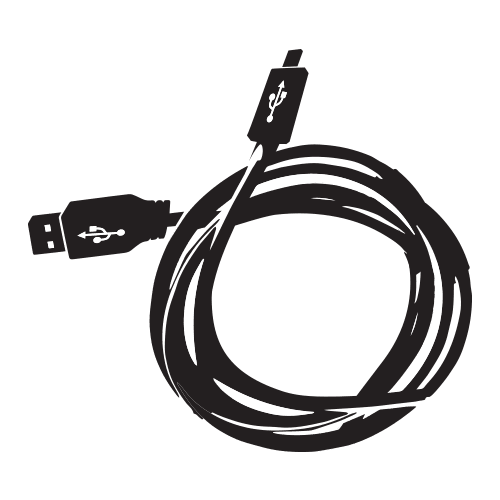
USB-C* Cable
D500
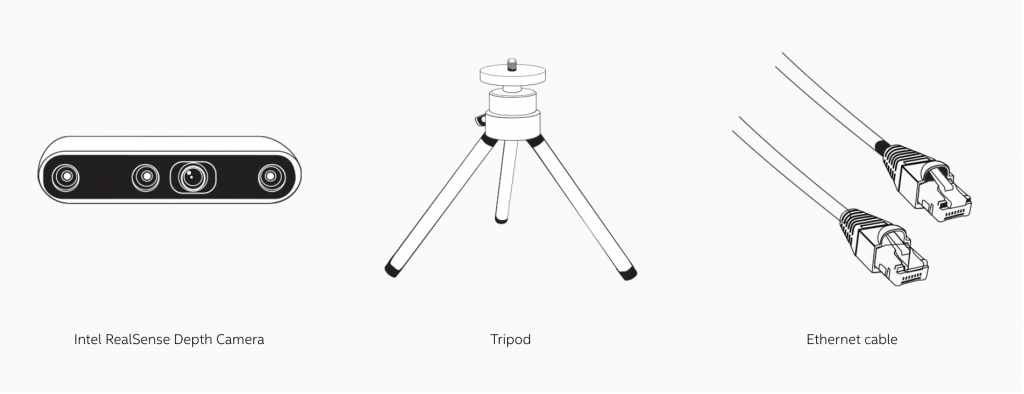
L515
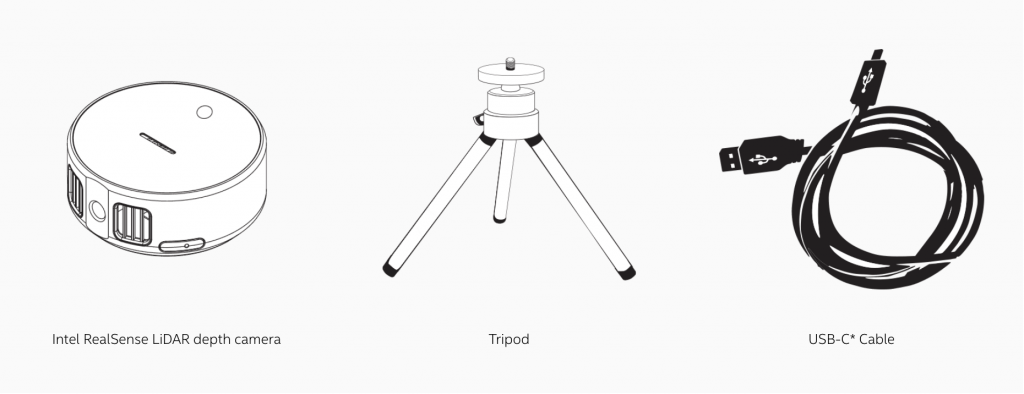
Connecting the camera
D400
Using the provided USB-C cable connect your depth camera to the PC.
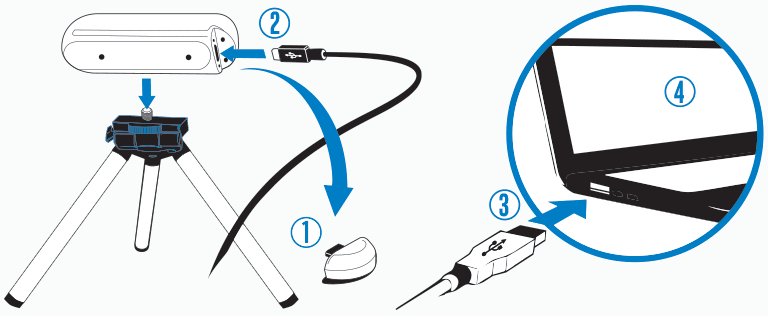
Connecting the camera
D500
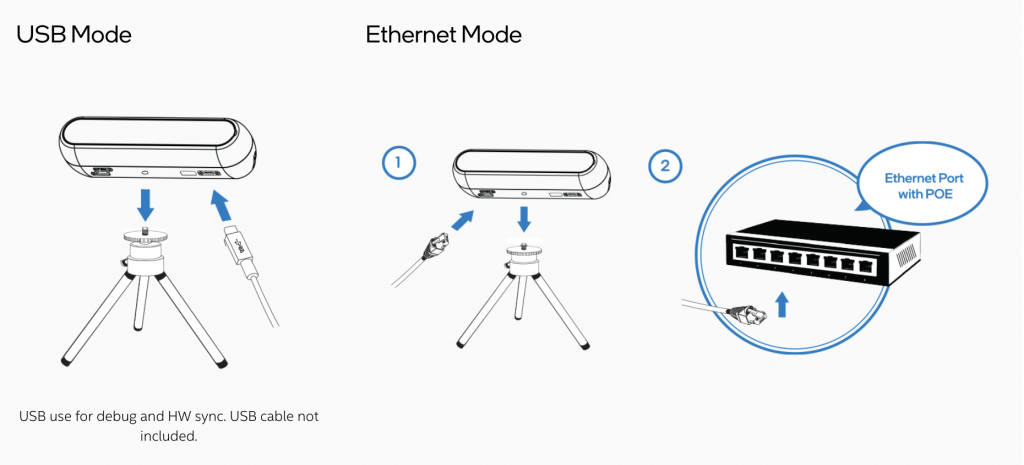
Connecting the camera
L515
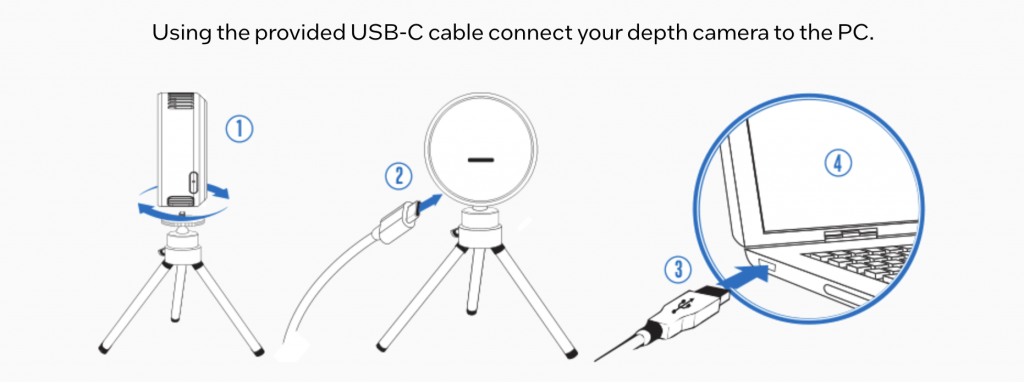
Installing RealSense SDK 2.0 using RealSense Viewer
For Windows* users:
- Go to the latest release page on GitHub*.
- Download Intel.RealSense.Viewer.exe
- Double-click the executable file to run the program.
For Linux* users:
The RealSense SDK 2.0 provides installation packages in a Debian* package format for Debian operating systems and derivatives.
Visit the Linux* distribution page on GitHub for installation instructions.
The RealSense viewer provides immediate access to your depth camera data streams.
Using the RealSense Viewer
The viewer software is designed to allow you to quickly test and evaluate a variety of features of your new RealSense camera.
A. After starting the RealSense viewer, the following appears.
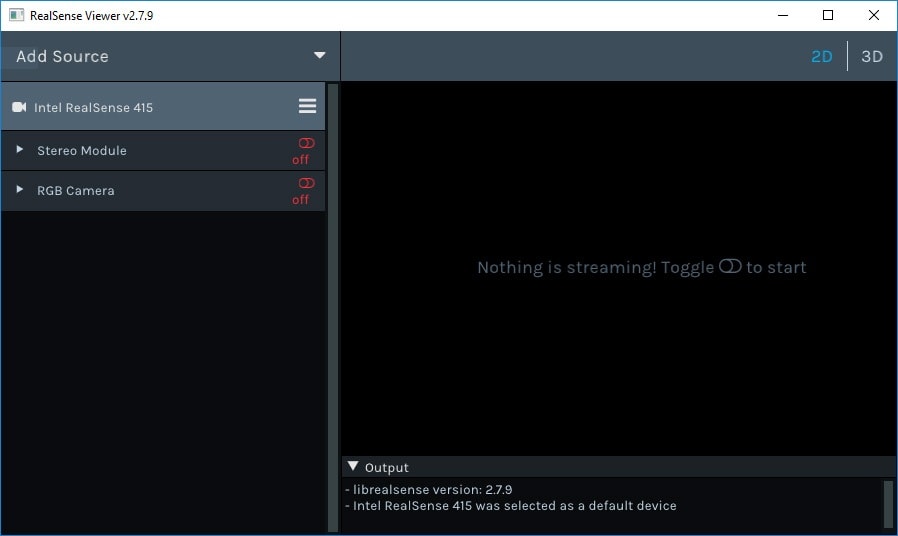
B. Turn on the Stereo Module to see the depth stream.
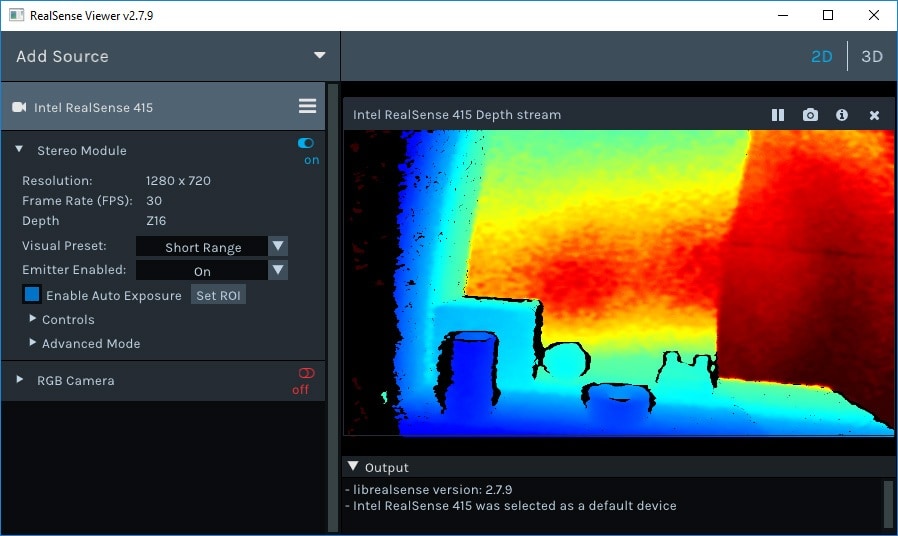
C. Turn on the RGB camera to see the RGB stream and depth stream side by side.
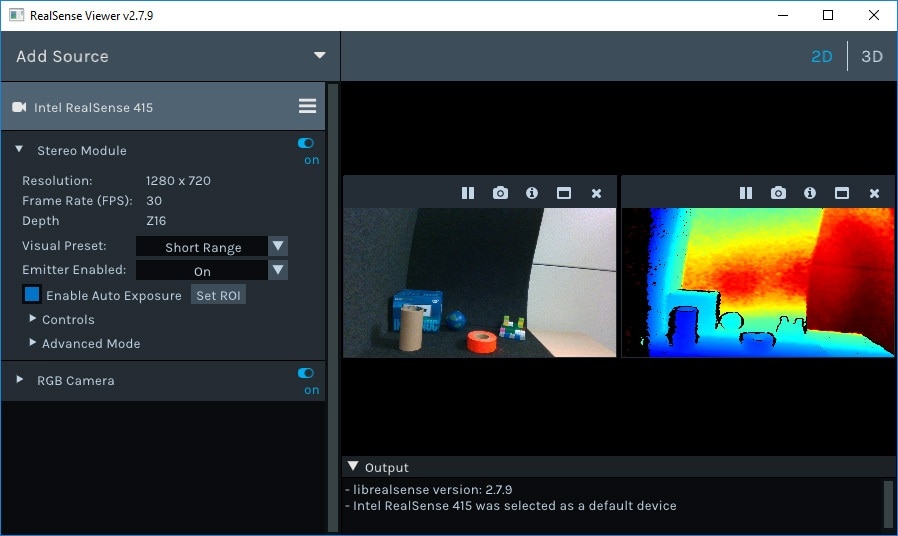
D. Toggle between 2D to 3D to see the 3D point cloud.
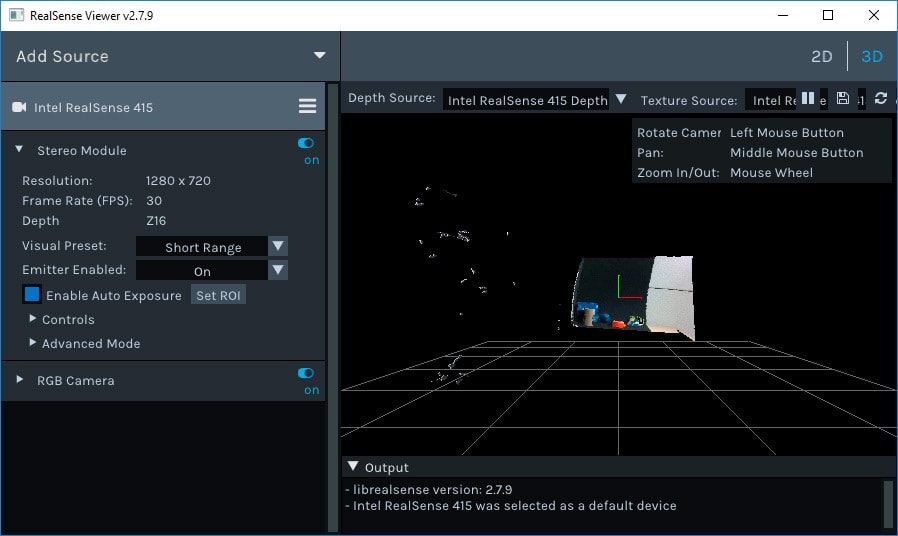
Documentation
We have created a documentation portal to help you get started.

